All of our events are currently virtual through Zoom Video Webinar. As an extra layer of security, the University requires all attendees to log into a Zoom account to attend our free webinars. Having issues signing into a webinar and navigating Zoom? Let us help you. Please use this page to navigate registration issues.
Please make sure Zoom is up-to-date
Registration
When registering for an event, please make sure you're using the email associated with your Zoom account.
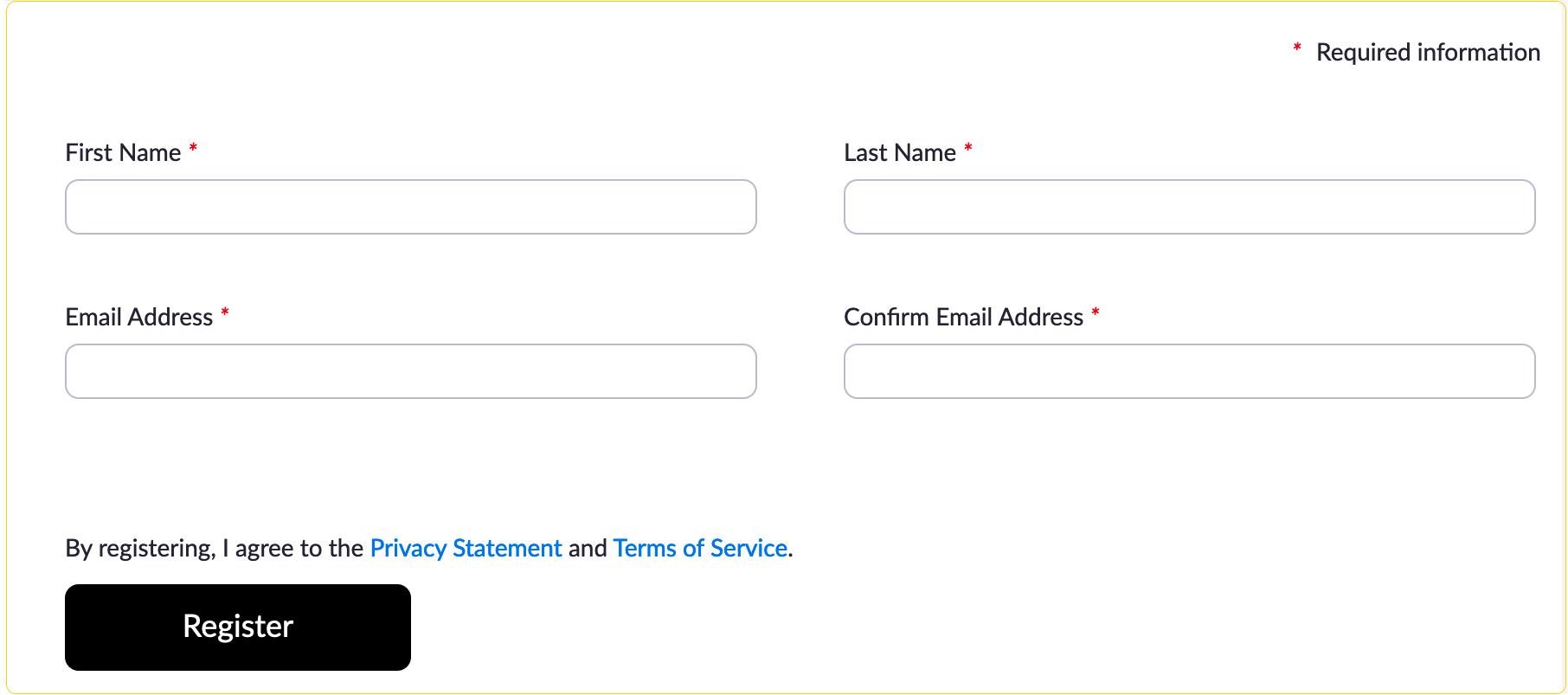
Joining a Webinar
Before joining a webinar, you can download the app from Zoom's Download Center. Otherwise, you will be prompted to install Zoom when you click a join link.
Zoom automatically sends out confirmation emails upon registration.

Manually Joining a Webinar
- Locate and copy the webinar ID or link from your registration email.
- Sign into the Zoom Desktop Client or Mobile App.
- Paste the webinar ID or link and click 'join.'
- If an error occurs, it will re-direct you to sign in through the browser, where you can enter the webinar ID or link.
Additional Questions?
Please contact rmi.events@gmail.com if you have any additional questions.

